19
2013Basic Editing: Brightness and Contrast {Free Beginner Photography Class}
Editing tutorials from this class will have the following components: Definition of the functions to be highlighted, recommended uses, and a visual section where I show you how it’s done in Photoshop Elements (or maybe Lightroom if it’s similar). There will not be a lot of words in the sections showing you how to use these functions so if you need help using them comment and I’ll respond.
Definitions
I’ll try to make this visual. This is the SOOC image I’ll be working with.
Brightness
Brightness is really what it sounds like: how bright an image will be. It deals mainly with the quantity/quality of the whites in an image. The brightness slider will not fix under or over exposure but it will make your image brighter or darker when used.
Added Brightness (exaggerated)
Subtracted Brightness (exaggerated)
Contrast
Contrast is the amount of difference between black tones in an image and white or lighter tones. An image that is either all dark, all midtones, or all light lacks contrast; we call these types of images flat. Flat images lack depth.
Added Contrast (exaggerated)
Subtracted Contrast (exaggerated)
Final Image
I added brightness and took away contrast for this final image.
Here are the two together and the following is the screen shot of my adjustments in Photoshop Elements.
Recommended Uses
One of the ways I use the brightness slider is to lighten up skin tones. Usually I use this with a layer mask (tutorial coming) to make sure I don’t overdo it. But really brightness can be used to make any image have brighter or darker. Here I’d really recommend you experiment to learn what you like.
Contrast is best used to make a flat image deeper or to reduce contrast in an extremely contrasted scene. Most of the time you’ll find that your flattest images will be those which have lots of midtones and no white or black. Using the contrast slider will help you create depth with these flat images. Likewise, reducing contrast in a scene where you have lots of white and black will emphasize the midtones.
Visual Instructions for Use in Photoshop Elements
***Note: I use Photoshop Elements 9 which is almost 3 years old. Your interface may look slightly differently.
To launch Brightness/Contrast in PSE, you click this half circle thing and then select “Brightness/Contrast”. Depending on how your interface is set up, either PSE will bring up an adjustment layer beneath your Layers Palette or you’ll have to click the Adjustments tab next to your the Layer Palette.
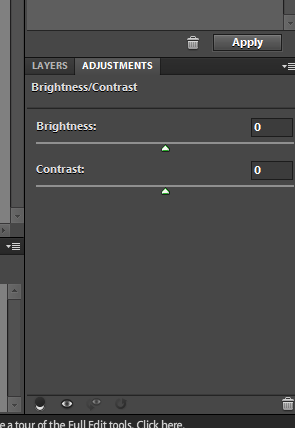
Moving the sliders to the right will increase brightness/contrast and moving to the left will reduce brightness/contrast.






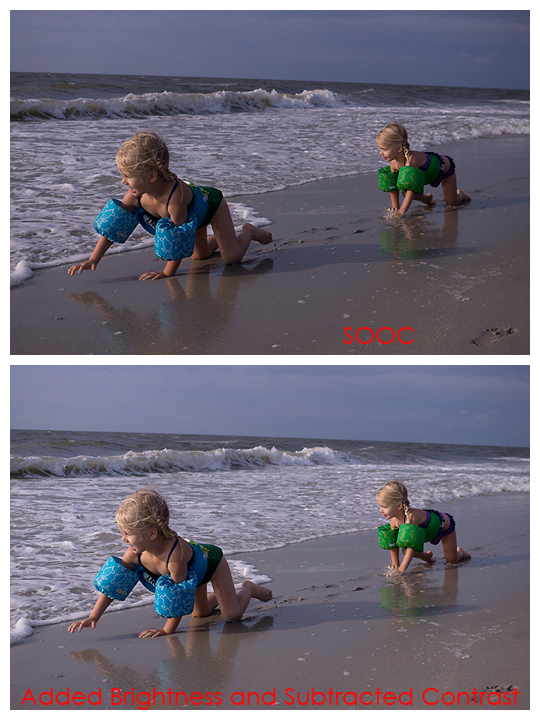
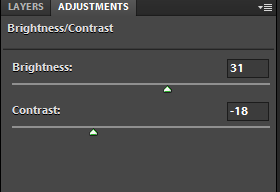
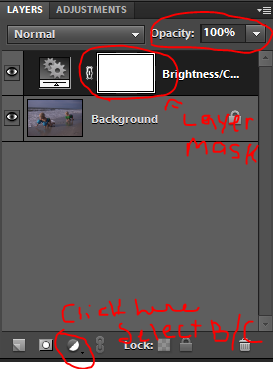


company
Instead, you need to link naturally in your ‘pure content’ article on trigger phrases. If you choose to publish an article yourself it normally takes longer to write down than it will to type or dictate using voice activated software. http://cort.as/8INd
mậu tuất 2018
I blog frequently and I seriously appreciate your information. This
article has truly peaked my interest. I’m going to take a note of your blog and
keep checking for new details about once a week.
I subscribed to your Feed too.